One of my favorite places to take pictures is Endless 58-58N. By now though, everyone has posted beautiful pics of this tractor so I decided to turn my tractor picture into a puzzle!
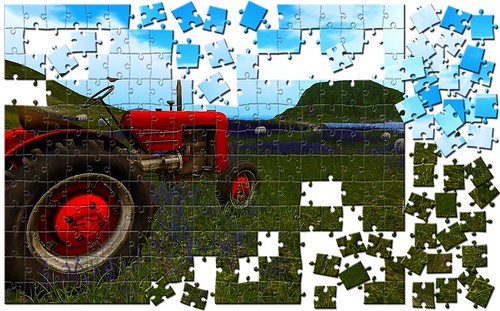
The original pic and some clues how this magic works after the break!
I took two pictures, one you see above, (the other is identical except I used the sharpen filter in Firestorm) and layered them and then blended them in Hard Light.
To get the jigsaw puzzle, there are a hundred ways to do this- including a puzzle texture built into a lot of the versions of Photoshop.
I did it thusly; I selected ALL and COPY MERGED. Created a new document larger than the one I copied and pasted the new tractor pic into it, off-center to the left.
To get the jigsaw effect I found a jigsaw template I liked online and layered it over the tractor picture and dialed down the opacity so I could see the tractor layer under it.
Select the jigsaw overlay layer and using the magic wand and the SHIFT button select the jigsaw pieces you want to keep. Once I selected all the jigsaw pieces I wanted, I went to the tractor layer and chose LAYER> LAYER MASK> REVEAL SELECTED.
Add drop shadow and bevel and emboss to the tractor layer.
Now, to get the little individual pieces- the monotony sets in.
Go back to the overlay jigsaw layer and select a piece you want to reveal with the magic wand.
Now go to the tractor layer and hit Ctrl J (command j for macs).
You now have that new piece showing, and it should already have the bevel and drop shadow. You can move it to where you want it, rotate it, have fun!
For my picture, there were 60 layers by the end, so be ready to spend some time!
Also, here's the slurl to Endless 58-58N

